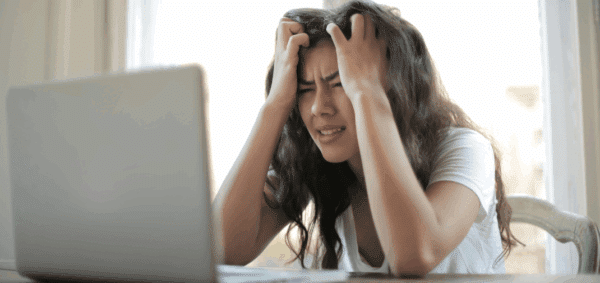Test Your Website: Tools for SEO, Performance, and Much More
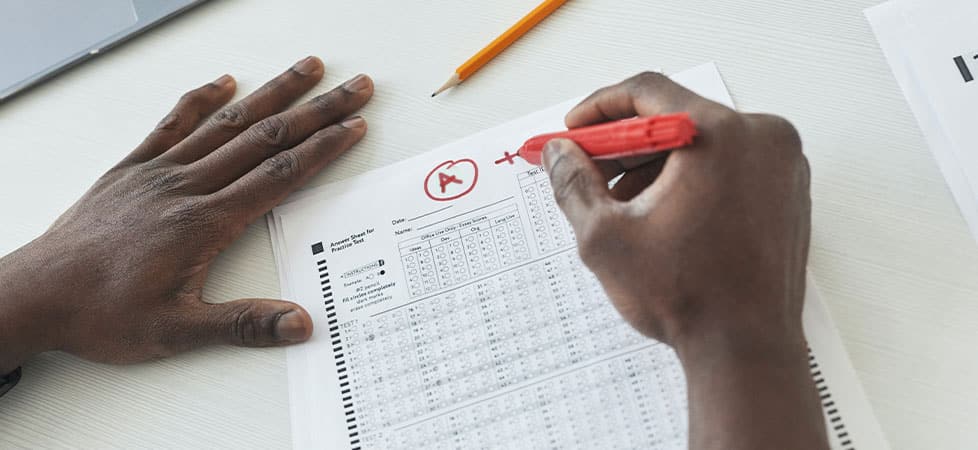
How’s your website performing?
Is everyone seeing the same thing you are?
What’s wrong with your website?
It’s totally normal to ask questions about whether or not your website is doing its job – in fact, these are the questions you should always be asking. But it’s not always clear how to evaluate your website.
Obviously, having a trusted creative team goes a long way to getting the right recommendations. Sometimes, however, you just want to run your site through a tool that tells you what you’re doing right and, if anything, what you need to work on.
Here are website testing tools we recommend (and use!) when evaluating websites.
Status: Down for Everyone or Just Me
Down for Everyone or Just Me is one of my favorite testing tools, especially because over the years we’ve gotten many emails from clients wondering why their site isn’t working for them … when it’s working for everyone else.
Essentially, Down for Everyone or Just Me simply accesses the URL you enter, and lets you know whether or not the site is up and working – or actually down for everyone.
Usually, if a site is working for everyone (but not you!), that means you have a connectivity issue, a caching issue, or some other device issue. It’s usually not an issue with the website itself or with your web hosting – something else is going on.
Social Media: OpenGraph.xyz
We spend a lot of time talking about the importance of optimizing your content for social media: using good page descriptions, designing open graph images, and fixing your share images when they don’t display correctly.
OpenGraph.xyz is a free tool that checks your Open Graph tags and provides a preview of how that content will look on multiple social media sites, including Facebook, Twitter, and LinkedIn. It also gives you an easy tool to rewrite your title and description, with a real-time preview and updated code to use.
Accessibility: WAVE Web Accessibility Evaluation Tool
You know that accessibility is crucial for your website so that users of all abilities can access information and take action (and it’s increasingly important for SEO). As accessibility updates happen over time, using the WAVE Web Accessibility Evaluation Tool from WebAIM is a great way to see if your site is accessible.
If you find that your site needs fixes, there are some easy-to-use accessibility tools that can get you started on a completely accessible website.
SEO: HubSpot’s Website Grader
SEO is an incredibly complex topic, so it’s difficult to pick out one tool that accurately encompasses everything that goes into making your website optimized for search engines. The best tool we’ve found so far is HubSpot’s Website Grader.
It doesn’t get too deep in its analysis – you’re not going to walk away with specific advice on “fixing” your site – but it’s a good starting point for determining what, if any, bigger issues your site has and that need to be addressed.
Technically, it’s pitched as a full website grader, however all of the items being ranked weigh into SEO fundamentals and should be considered when looking to make improvements.
Security: Qualys SSL Test and Why No Padlock?
If you’re getting errors that your website isn’t secure, or you have mixed content on your site, it can be difficult to figure out exactly what’s happening – especially if you’ve already installed an SSL certificate and you’ve switched to https.
We use two tools to figure out this issue: the Qualys SSL Test and the aptly named Why No Padlock?
The SSL Test gives you an incredibly in-depth report on your server and its security, including what protocols it supports, so if you need to talk to your IT people or web hosting, this is the test to use.
Why No Padlock? gives you actionable information about why you’re getting a “Not Secure” message in your browser; it’ll identify the exact content, script, image, or other file that’s causing your site to not have the padlock everyone expects to see from a secure website.
Performance: GTmetrix
I’ve talked in detail about GTmetrix in other blog posts, and it continues to be our recommended tool for accurate and useful website performance reporting. It measures all of the things that matter to users, like load time, Core Web Vitals recommendations, and caching.
Some developers like to use PageSpeed Insights from Google to test sites; we’re not against using it for evaluations, but we’ve often found that Google’s recommendations aren’t realistic for the majority of sites we work with.
GTmetrix measures the same performance metrics and gives better recommendations on what you actually need to adjust.
Responsiveness: Google’s Mobile-Friendly Test
Google’s Mobile-Friendly Test is the best way to evaluate whether or not a specific page on your site uses responsive design. You can input either a URL or paste in actual code; it’ll get tested and you’ll quickly find whether or not it’s mobile responsive.
The Test Results also include some additional useful information, like console messages, a mobile screenshot, and whether or not the page is allowed to be crawled by search engines. Mostly, however, you just want to make sure that your page is mobile-friendly.
The Mobile-Friendly Test is linked on most pages submitted through Google Search Console.
Favicons: RealFaviconGenerator.net
When you create a custom favicon – the little brand symbol that sites in the browser tab next to the page title – it’s crucial to make sure that, well, it’s actively being seen. Because of site caching, it can often take time to update on your browser (especially if you visit your own site often).
We recommend the favicon checker from RealFaviconGenerator.net to see exactly what browsers see, and give you recommendations on what changes (if any) need to be made for browsers, iOS, Android, and Windows devices.
Once you’ve used the checker, you can generate working files (with creative favicon designs) through the same website.