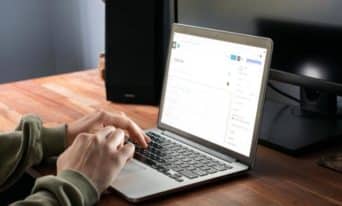3 Simple Ways to Clean Up Your WordPress Website Today
by Jason Unger, Founder
Insights / Website Development /

Photo by Pixabay via Pexels
As we’ve written about time and again, your website is like a work of art: never finished, only abandoned.
You can’t just put it up online and forget about it.
You need to add content; you need to promote it through digital marketing; you need to ensure it’s achieving its goals.
Equally as important is ensuring that it’s being technically maintained, through security, software updates, backups, and more.
Here are three simple ways to clean up your WordPress website today.
Remove Unused Plugins
One of the best things about WordPress is the endless number of plugins that exist.
One of the worst things about WordPress is the endless number of plugins that exist.
Our website design philosophy has always centered on minimalism, especially when it comes to the amount of code used on your site.
The more code you have, the more code you need to maintain. The more code you have, the higher the chance that there’s some security bug making your site vulnerable to bad actors.
Over the years, I’ve seen sites with upwards of 50 plugins installed – most doing absolutely nothing at all.
Each additional plugin brings more opportunities for incompatibilities or security breaches, especially if they are not well maintained by their original authors.
The best thing you can do to clean up your WordPress website today is to remove unnecessary plugins.
Find out from your developer or agency which plugins are crucial to keeping your site running (and which aren’t), and remove the ones you don’t need. This means to delete them – not just deactivate them. Get rid of the code entirely from your server.
P.S. You should always do a backup before making changes like this – please do not forget that important step.
Delete Unnecessary Users
When you’ve been building websites for as long as I have, you see a lot.
Websites with dozens of administrators.
Sites with hundreds of subscribers, even though there’s no real reason to register.
Employees who left months or years ago who still have access to the backend of the website.
In some ways, having unnecessary WordPress users is a bigger security risk than outdated or poorly written code; real people use weak passwords that make it easy for hackers to exploit.
Limit the number of people who have access to your website to the bare minimum. If you have lots of people who need to be listed as authors, be sure to give them the right user role so they can’t access anything more than necessary.
In my experience, part of this issue stems from a lack of organizational process: who’s in charge of the website? Who do decisions flow through? Figuring out how your team should work can often lead to clarity in who really needs access to the backend of the website.
Clean up the users who have access to your website; delete or downgrade people who don’t need to be there.
P.S. Again – do a backup before deleting users. You can always export user data, too, using something like WP All Export.
Optimize Your Database
WordPress is made up of two key technologies:
- The core WordPress software files
- The database that houses all of your content and settings
The database is incredibly robust, with the ability to store tens or hundreds of thousands of records (and sometimes more!). This includes multiple fields for every post you write, every page you create, every user you manage, every plugin you install, every media item you upload, and more.
Of course, the more that you add to your database, the harder the system needs to work to get anything done. That can result in annoyingly long load times, and you know how much website speed matters to user experience and SEO.
As your database expands, the amount of space it takes up also expands. While deleting posts and old content can certainly help, the MySQL technology (which powers the common WordPress database) doesn’t automatically remove that previously used space – it’s still there, just empty.
Think about it this way.
Let’s say you put on a bit of weight, and you need to buy a larger size of pants. You’ve expanded, and so have your pants.
If you lose those pounds and go back to your previous weight, you’re still wearing bigger pants – so you need to put on something smaller.
Optimizing your database gets rid of that previously-used space so the database is more compact, allowing everything to run faster.
There’s a simple plugin that does this incredibly well; it’s called Optimize Database after Deleting Revisions. Features include:
- Deletes revisions of posts, pages and / or custom post types (you optionally can keep an ‘x’-amount of the most recent revisions and you can choose to delete revisions older than…)
- Deletes trashed posts, pages and comments (optional)
- Deletes spammed comments (optional)
- Deletes unused tags (optional)
- Deletes ‘expired or all transients’ (optional)
- Deletes ‘pingbacks’ and ‘trackbacks’ (optional)
- Clears the ‘OEMBED cache’ (optional)
- Deletes ‘orphan postmeta items’
- Optimizes the database tables (optionally you can exclude certain tables, or even specific posts/pages, from optimization)
- Creates a log of the optimizations (optional)
- Optimization can be scheduled to automatically run once hourly, twice daily, once daily or once weekly at a specific time (optional)
- ‘Optimize DB (1 click)’ link in the admin bar (optional)
- ‘Optimize Database’ Icon in the admin menu (optional)
- MULTISITE compatible: optimizes all sites in the network with one click
I highly recommend it. Install it on your site, optimize everything, and then remove the plugin.
See? That was pretty simple.
If you need help optimizing your WordPress website, reach out and let’s talk – we’re here to help.