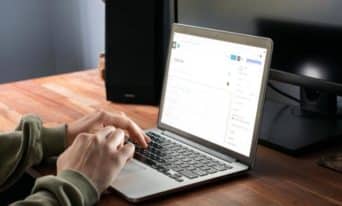3 WordPress Plugins to Improve Your Images + Media Library
by Jason Unger, Founder
Insights / Website Development /
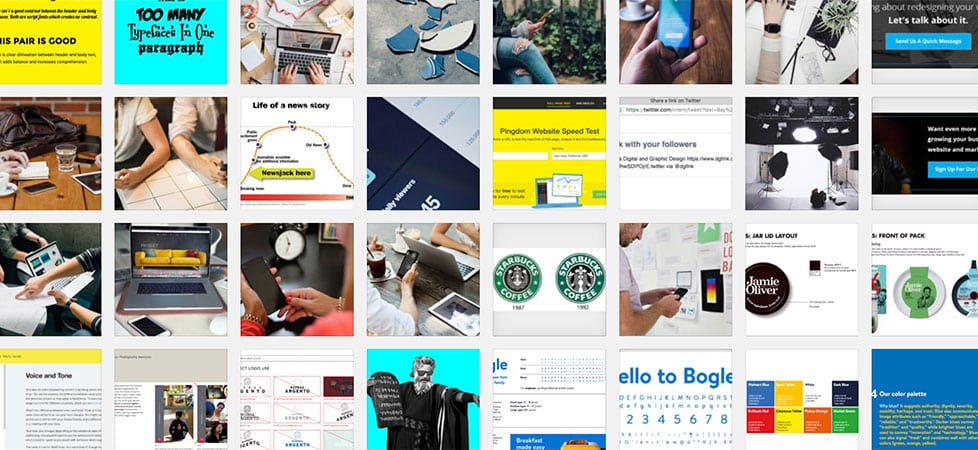
One of our website development philosophies is that just because you can, doesn’t mean you should.
It’s especially true when it comes to the power of WordPress, which has evolved from a blogging-first platform to a full-featured content management system with integrations that can handle almost everything your website needs.
There’s a WordPress plugin for almost everything, and while that sounds great, it’s not always the best idea to use WordPress when something better will do the job.
Case in point: images.
Should You Use WordPress to Edit Images?
Nearly every website has images of some sort, and if you are doing any content marketing, you’re likely regularly posting some type of graphics, photos or other images with your content.
WordPress is not an image editor.
It’s not meant to edit your images. Just because there are plugins that allow you to do it, doesn’t mean you should.
We tell the same thing to every client: before you upload an image to WordPress, do all of your editing offline in Photoshop, Elements or another image editing program. These programs are meant to handle images, and can do everything you need to upload good-looking, right-sized images.
On more than one occasion, we’ve seen clients’ sites get slowed down or even crash because their images are not edited correctly; web servers are not meant to handle thousands of users downloading 6MB images every time your homepage is loaded.
Don’t use WordPress to edit your images.
WordPress Plugins You Should Use to Optimize Images
Now that we have that cleared up, there are a few plugins we recommend that can help improve the way WordPress manages your images and Media Library.
Imagify
Imagify is a service affiliated with our caching plugin of choice, WP Rocket, that will compress and optimize your images upon upload. For each image, Imagify will reduce the file size while retaining the quality according to the standard you set. It works by removing redundant data from the image file, decreasing it in overall file size.
Smaller file size images load faster, which is beneficial for both usability and search engine optimization, while taking up less space on your server.
Imagify can also be used on images currently in your Media Library, so it’s never too late to install it and improve what you’ve already uploaded.
While Imagify does charge for optimizing a lot of images, they have a free plan with support for up to 20MB per month.
Regenerate Thumbnails
This is one of our favorite and most-used plugins.
Whenever you upload an image, WordPress will automatically crop it into three default sizes: large (1024×1024), medium (300×300), and thumbnail (150×150). Each cropped version is an actual different file, with the size appended to the file name like -300×300.jpg or -150×150.jpg.
This allows most themes (including the WordPress default themes) to use optimally sized images – rather than a full-sized image – where appropriate.
For example, if your site has a blog, and the blog landing page includes a preview of each post’s featured image, then you’re likely seeing the medium or thumbnail version of that image. This makes the layout consistent while using a smaller file sized version of your image.
Because we only create custom website designs, we often establish our own custom image sizes depending on the content and layout. Using the add_image_size function, we can create as many additional sizes as we need – and every time a new image is uploaded, it’ll be cropped to that new size.
The Regenerate Thumbnails plugin takes images already in your Media Library and re-crops them to the sizes you’ve set. This is useful when you’ve created a new image size, but the existing images in your library don’t have that version yet. You can regenerate one image, choose all of your Featured Images, or select multiple images at a time.
One of the more advanced features of the plugin is deleting old cropped images; for example, if you’ve switched your theme or created a new design, and one of your old custom sizes is no longer used, Regenerate Thumbnails can delete those old cropped images.
Real Media Library
We were introduced to the Real Media Library plugin recently, when a client wanted a better way to organize their images rather than simply relying on WordPress’s date-based folders. Generally, we don’t recommend using plugins that affect the physical structure or organization of your WordPress files because it can make them to difficult to manage.
This plugin allows you to create virtual folders in your Media Library so you can tag/categorize your images when they are uploaded, giving you the flexibility to create the taxonomies and naming structures of your choice. This makes it a lot easier to find an image without having to remember when you uploaded it or, even worse, its file name.
Since the folders are virtual, all of your Media Library items continue to be uploaded to date-based folders, while giving you an easy way to filter images by the tags/categories you create. Most importantly, disabling the plugin doesn’t affect the management of your images.
The free version of the plugin supports up to 10 folders; the pro version removes that limit.